Photos app in iOS 18: Customizable interface – if you know where
Many users are rather confused by the new photo library introduced in iOS 18. However, the new interface certainly offers advantages – if you know where to look.
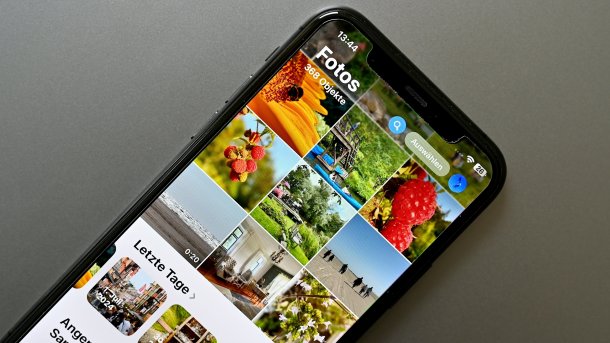
Photos app in iOS 18: The application looks completely different when customized.
(Image: Sebastian Trepesch)
Long-time iPhone users who open the Photos app for the first time after upgrading to iOS 18 are literally overwhelmed by the new UI: instead of the usual tabs and submenus, there is a long list starting with the most recent photos and videos. Below this are various filter variants that are not really self-explanatory at first. The good news is that the interface can be customized despite the many changes. However, you need to know where to do this, as Apple is taking a new approach in the Photos app, which is also used in other iOS 18 programs such as the Fitness app.
Scrolling down helps
The personalization of the Photos app is not accessible via a separate tab, a hamburger menu or the system settings. Instead, you have to scroll all the way down. There you will find the new "Customize & rearrange" button, which when you first start the app tells you that you can "customize the Photos app to your liking". And this is indeed the case, at least in part.
If you click on the button, you will see a new overview list with blue ticks on the left and tangible arrangement icons on the right. The arrangement icons allow certain elements to be moved up or down – for example "Media types", "Reviews" or the new "Pinned collections". If you don't want to see individual elements at all – for example "shared albums" or "wallpaper suggestions", simply remove the tick and they will disappear from the overview.
Turn off everything you don't need first
These settings and adjustment options alone should help new users to get the Photos app (almost) back to the way it was before – despite the missing tabs. Apple had already tweaked the clarity and completely removed a new carousel view, which only confused users more.
The important thing is that the search function has been significantly improved –, even without Apple Intelligence. The Photos app can also sort content better, be it invoices, screenshots or other types of media. However, the completely new design remains a problem, at least initially –. You should approach it slowly and, above all, use the option to delete unnecessary areas and drag the most important ones to the top.
- You can read numerous other tips on the new Photos app in a separate article at heise+
Empfohlener redaktioneller Inhalt
Mit Ihrer Zustimmmung wird hier ein externer Preisvergleich (heise Preisvergleich) geladen.
Ich bin damit einverstanden, dass mir externe Inhalte angezeigt werden. Damit können personenbezogene Daten an Drittplattformen (heise Preisvergleich) übermittelt werden. Mehr dazu in unserer Datenschutzerklärung.
(bsc)