Screen time: Children can easily bypass app limits in iOS 17 and iPadOS 17
With an operating aid function on the iPhone, children can override limited usage times to consume social media apps and games without limits.
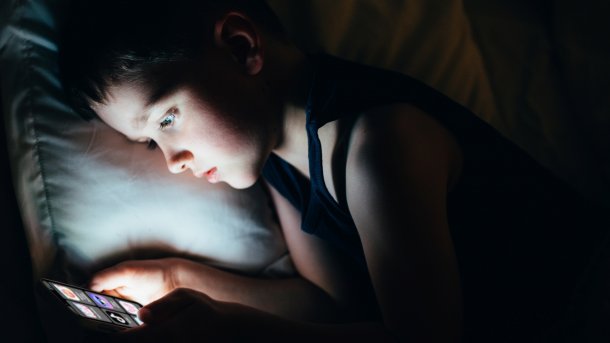
(Image: Daniel Jedzura/Shutterstock.com)
Since iOS 17 and iPadOS 17, parents who want to limit their children's app usage with the operating system function "Screen Time" cannot rely on these app limits actually taking effect. Creative kids have often found tricks to circumvent the parental control functions in the past. But this time Apple is making it particularly easy for children.
"Assisted access" ignores app limits
Parents and guardians should be aware of the following trick. It is based on the"Assisted Access" operating aid introduced with iOS 17 and iPadOS 17. This function is actually intended to make the device interface much simpler. App icons are significantly larger, there is no control center or notifications and a clearly visible back button replaces the swipe gesture for the home screen. Some apps such as Camera, Phone or Messages also behave completely differently.
What Apple has obviously not considered: The function can also be switched on on an iPhone restricted by screen time. You can specify which apps should be available in this special mode. These may also be locked apps. Within this simple interface, all apps can be used without restriction; the app limits and all other screen time functions do not apply here.
If a child activates this mode, parents or guardians will not be directly aware of this. The screen time statistics also only reveal anything about secret consumption when the device returns to normal mode. If there is any suspicion, it is therefore important to check the screen time statistics on the child's account. On the iPad or iPhone, the children's accounts are listed in the "Screen time" setting under "Family". In the "Show all app & website activity" sub-item, the diagram in the daily view reveals, for example, nightly app consumption on previous days. On the Mac, there is a selection of the family member and the diagrams under "App & website activity" in the "Screen time" system setting at the top right.
Parents locked out
When setting up "Supported access", you assign a four-digit code that applies independently of the device code. This is the only way to deactivate this mode. There is always the option of linking the code to the stored Apple ID. If parents know the password, they can use it to disable supported access. The problem with this is that you can simply skip linking the unlock code to the Apple ID when setting up the operating assistance.
Videos by heise
If a child sets up "assisted access" without the parents' knowledge and does not provide the unlock code, there is no way to restart the device in its normal state. The only option is to reset the device with Apple Configurator on the Mac and restore a backup.
No satisfactory solution
Anyone who now comes up with the idea of simply assigning their own code to support access in advance has done the math without Apple. This is because this code is not required when the "Reset assisted access" button is pressed. As access to the Settings app cannot be restricted by screen time either, children can easily set up a new code.
So far, we are not aware of any measures to prevent the activation of the accessibility feature - not even in beta 4 of iOS 18 and iPadOS 18. An official statement from Apple is still pending. The company seems to have been aware of the problem for some time, the issue has been discussed in the Apple forum and reported by users.
Workaround: Beat it with your own weapons
In most cases, smartphone withdrawal is likely to be too radical to prevent unteachable children from repeatedly gaining more app time. As a rule, they should still be reachable and be able to show digital tickets for local public transport, for example.
This currently leaves only these two makeshift to radical solutions:
1. you delete the time-wasting and doomscrolling apps from the child's iPhone and withdraw permission for "Install apps" under "Screen time > Restrictions".
2. another option is to quickly set up the "Settings > Accessibility > Supportive access" function on your child's iPhone yourself. This allows you to determine which apps are accessible and you can even restrict the contacts for iMessages, for example. Of course, you should leave out apps with addictive potential because the usage time cannot be regulated. The large back button means that apps have less display space, which can make poorly programmed apps unusable.
Test in advance whether everything works and is even reasonable. Some Apple apps such as Music, Photos or Camera are significantly limited in their range of functions. If the mode is an option, activate it for most of the day, for example, and only switch it off in controlled situations. Of course, this is not convenient, especially as it always involves a restart.
As the person with parental authority, you need to weigh up how sensible these rather drastic measures are from an educational point of view. Ideally, you should work out a joint interim solution in an open and understanding discussion without accusations until Apple has made improvements.
Empfohlener redaktioneller Inhalt
Mit Ihrer Zustimmung wird hier ein externer Preisvergleich (heise Preisvergleich) geladen.
Ich bin damit einverstanden, dass mir externe Inhalte angezeigt werden. Damit können personenbezogene Daten an Drittplattformen (heise Preisvergleich) übermittelt werden. Mehr dazu in unserer Datenschutzerklärung.
(wre)